External Calendars
The TourLife calendar view offers an overview of all events in calendar format, with the ability to filter to your liking. There are times where it might prove convenient to render events from an externally managed calendar next to your TourLife events to be able to see the bigger picture. We got your back: let's talk about external calendars in TourLife!
Get the iCal URL
Similar to how TourLife exposes an iCal feed you can embed in your favorite calendar application, TourLife can also take the iCal feed of an external calendar and render those events in the calendar view. As a first step, you should get a hold of a URL to this external calendar so we can start configuring everything. Note: as of this moment we only support external iCal feeds that can be subscribed to. Working with an *.ics file is currently only possible through the 'import' flow, which would import these events into TourLife instead of just rendering them on the calendar.
To help you get started, we outlined the process of grabbing the iCal URL for a few of the most popular platforms.
iCloud Calender
If you want to sync events from your iCloud calendar, the official Apple documentation is there to help you get things setup. As things change often in iCloud, we'll not list the explicit steps required here to prevent the info from going out of date.
Google Calendar
To grab the iCal URL for a Google Calendar, these are the right steps (as per the Google documentation):
- On your computer, open Google Calendar.
- In the top right, click Settings.
- On the left panel, under “Settings for my calendars,” click the name of the calendar you want to use.
- Click Integrate calendar.
- In the "Secret address in iCal format" section, copy the link.
And there you have it!
Configuring things in TourLife
With the required URL to an iCal feed in hand, let's head over back into TourLife to configure everything and wrap things up. First, head to the Calendar page and click the External Sync button on the top of the page, somewhere in the middle.
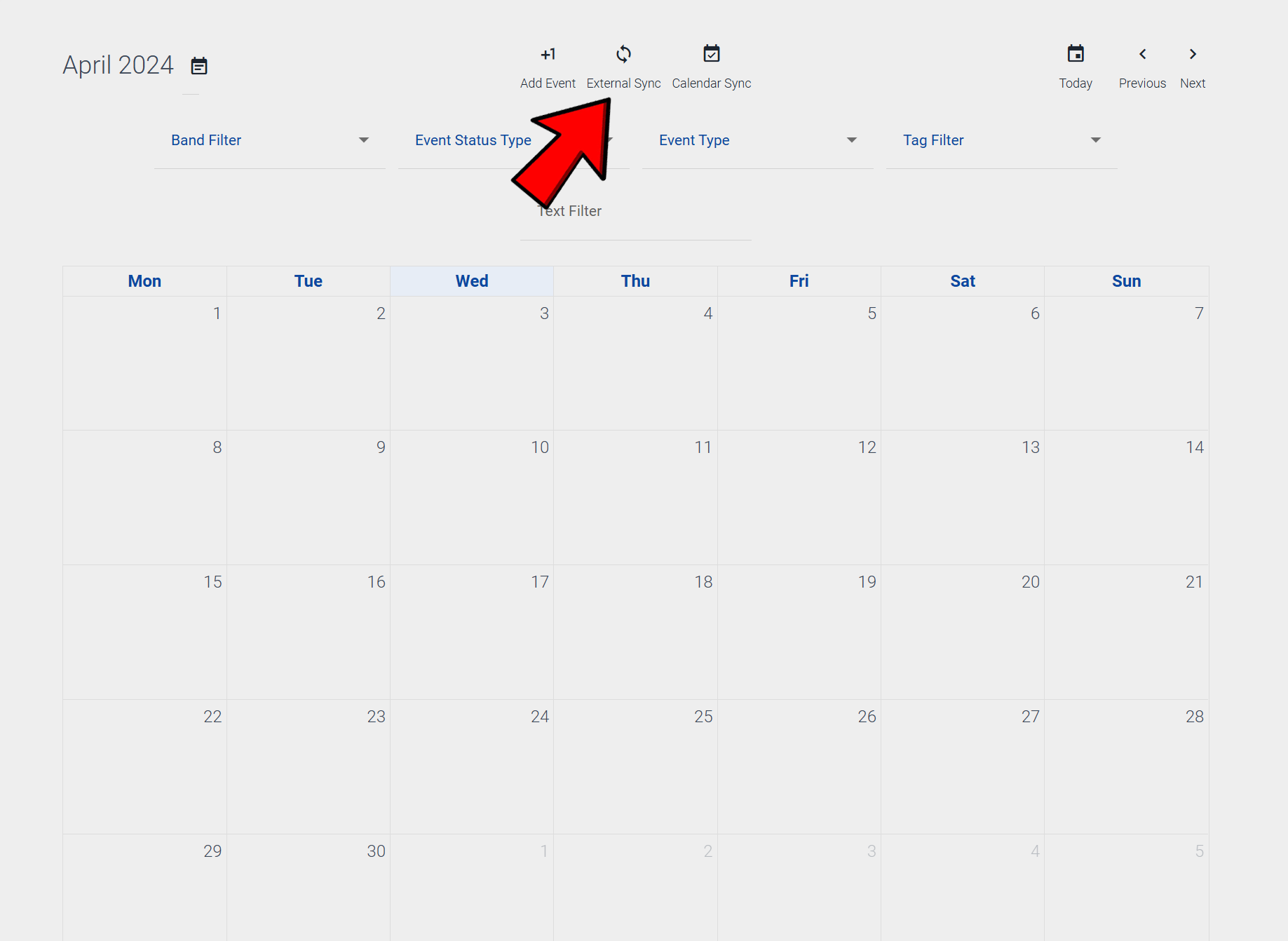
The External Calendar Sync dialog opens up:
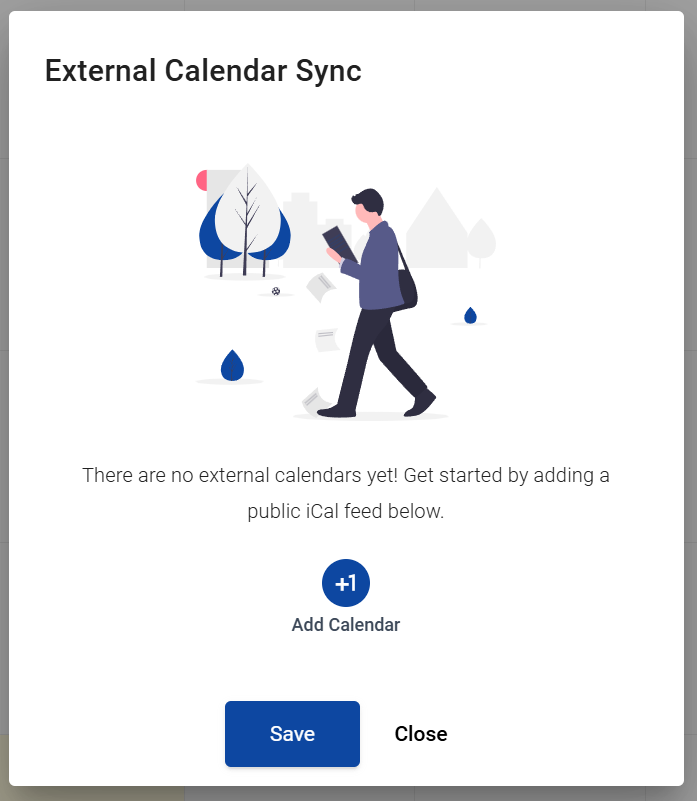
Provide a name for this external calendar, pick a color by providing a hex color or by using the color picker and paste the iCal URL you obtained earlier in the iCal URL field.
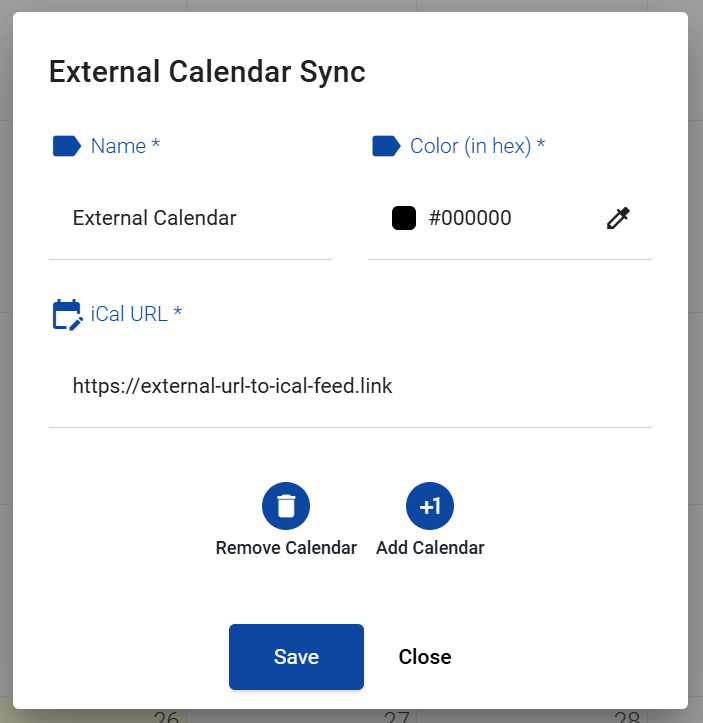
As a final step, hit Save, wait for the calendar to be fetched and rejoiced at seeing your events appear in the calendar!